Connect AWS account with Vistar
Integrate AWS with Vistar
You have the ability to link either a single AWS (Amazon Web Services) account or multiple AWS accounts to Vistar. Connecting AWS account to Vistar
- Navigate to the Integrations page.
- Look for the Available section.
- Search for Amazon Web Services within the available integrations.
- Click on the Connect option for Amazon Web Services.
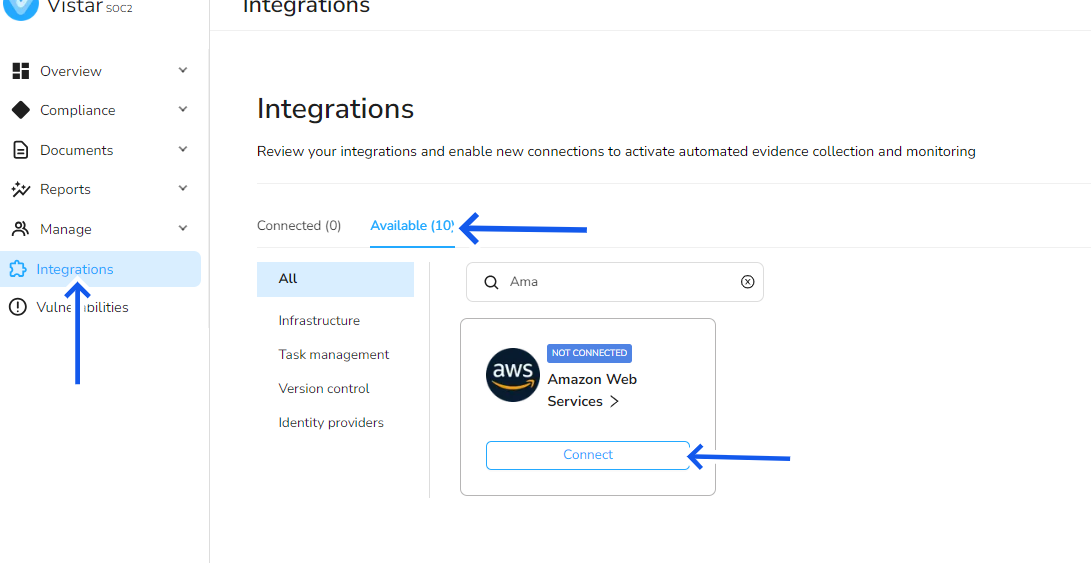
- You have two options to connect AWS with vistar
-
Cloud Formation
To establish a connection with your AWS account, you will need to configure a cross-account IAM role that has the necessary assumeRole permissions. We have developed a cloud formation template that can assist you in setting up this role.

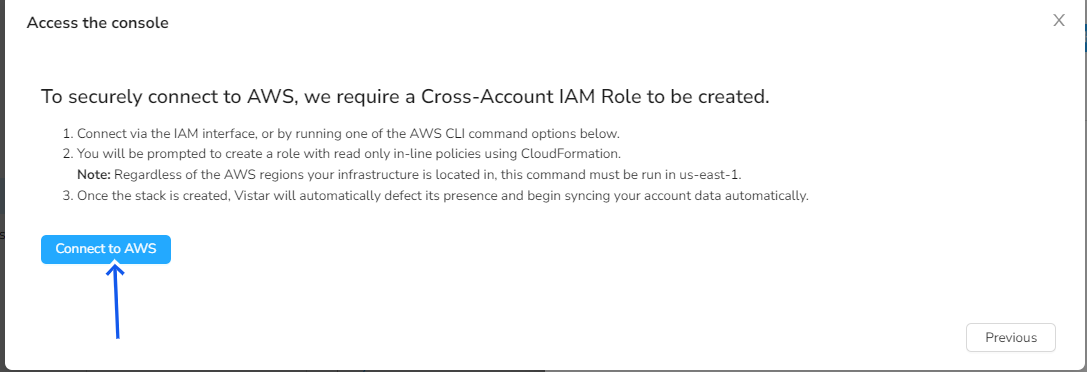
-
Manually
-
update your AWS integration and leverage the Identity Store
You can grant Vistar the necessary permissions to read resources from the Identity Store. o update the permissions of your VistarAdditionalPermissions policy in AWS,
"identitystore:Describe*"
"identitystore:Get*"
"identitystore:IsMemberInGroups"
"identitystore:List*"
-
By including these permissions in your VistarAdditionalPermissions policy, you will grant Vistar the necessary access to perform actions such as describing, getting, checking group membership, and listing resources in the Identity Store. Make sure to add these permissions in the appropriate section of the policy to ensure Vistar has the required access. After updating the policy, proceed to the integrations page and follow these steps to enable the AWS IAM Identity Center option for the AWS integration:
-
Navigate to the integrations page.
-
Locate the AWS integration and select Manage or Edit (depending on the interface).
-
Look for the option to enable the AWS IAM Identity Center and activate it. Enabling the AWS IAM Identity Center option allows for enhanced integration capabilities with AWS Identity and Access Management (IAM) features. This will enable Vistar to leverage the IAM Identity Center functionality within the AWS integration.
remove an AWS region from Vistar
- Log in to your Vistar account and navigate to the AWS integration settings page.
- Look for the section or tab related to AWS regions or connected regions.
- Identify the specific AWS region that you want to remove.
- Find the option or button to remove or disconnect the AWS region from Vistar.
- Confirm the removal or disconnection when prompted.