Google Integration with Vistar
-
To establish a connection between Vistar and Google Workspace, follow these steps:
-
Navigate to the Integrations page within the Vistar platform.
-
Look for the Available section or search for Google within the available integrations.
-
Click on the Connect button next to Google and then click the + Connect Account button to initiate the connection setup.
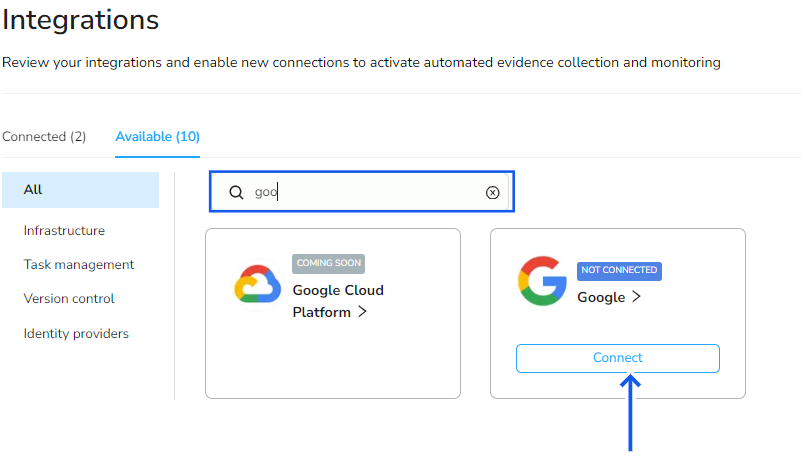
-
Enter your Google Workspace account name when prompted.
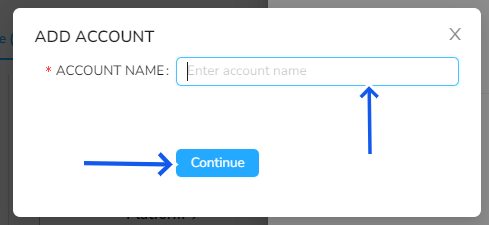
-
You will be redirected to a Google sign-in page. Enter your Google Workspace credentials (email and password) to authenticate Vistar access.
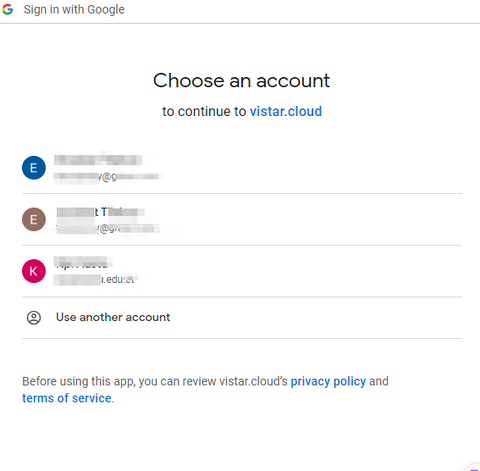
-
After logging in, you will need to authorize Vistar to access your repositories, work items, and member list. Review the permissions requested by Vistar carefully, and if you agree, click on Allow or Accept to grant the necessary access. Then click the Continue button.
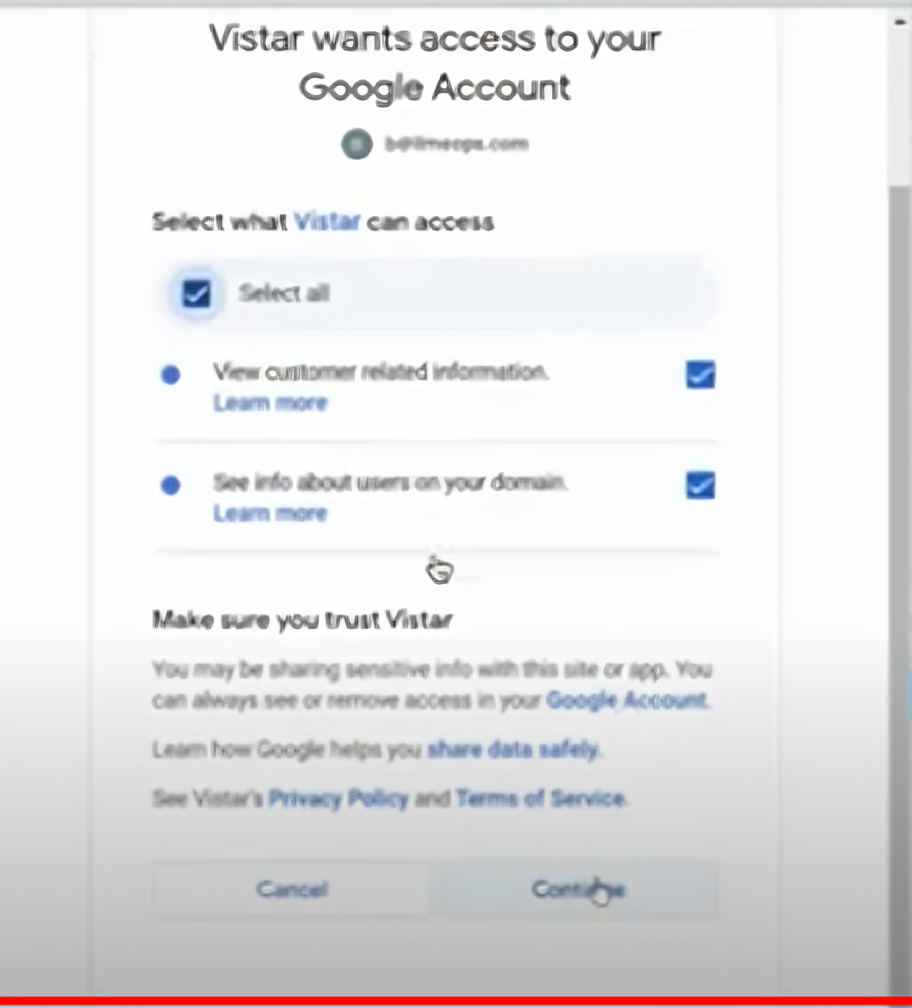
-
Once you have granted the necessary permissions, the integration process will be completed. You will be redirected back to Vistar.
-
Within Vistar, you can initiate the integration by clicking on the appropriate button or link associated with the Google Workspace integration. Vistar will then begin the process of connecting to your Google Workspace account and retrieving the required data.